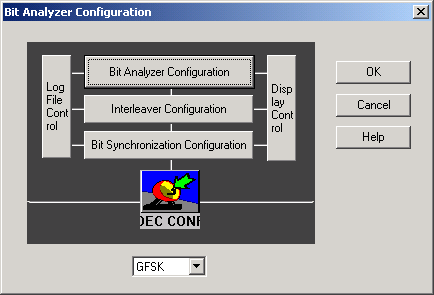Online BIT Analyzer
General description
The online generic bit analyzer provides the main interface for the generic decoders as well as tools for the decoded bit stream analyzing and character printing. The bit analyzer consists of several different applications connected together: Generic decoder, bit synchronization, interleaver, bit analyzer and output control (display/file).
The generic decoder frequency/frequencies can be set on the FFT window. ‘Lock’ will lock the decoder frequency. ‘Reset’ resets the decoder. ‘FFT’ switches the FFT display off. ’Save’ saves the decoded bits and text into a file.
SkySweeper supports both FFT and waterfall display modes for decoder tuning. The Decoder Spectrum Dialog chapter gives more information about spectrum display options.
Bit Analyzer Displays
The bit analyzer displays will use the decoded bit stream (‘1’s and ‘0’s) as an input. The bit value ‘0’ is changed to ‘-1’ in display calculations
Autocorrelation
In autocorrelation, position 0 (power) is always the same as the length of autocorrelation calculation. The X scale is milliseconds.
Clicking the right mouse button on the autocorrelation display will open the pop-up menu. More information about autocorrelation configuration can be found from the Autocorrelation Analyzer help page.
Bit
This displays the decoded bits in time domain. The time scale and the amplitude scale can be changed with sliders. By clicking the right mouse button over the bit display, this will open the following pop-up menu.
Stop stops the display
Autoscale scales the display automatically
Grid switches the display grid on
Update interval defines the time period of window updates
Properties the length of bit buffer
Copy to Clipboard copies the display to the Windows Clipboard
Help activates the help
FFT
This makes the spectrum analysis of the decoded bit stream. The time scale (X) depends on the baud rate. If the baud rate is 100 baud, then the FFT scale is from 0 to 50Hz. Clicking the right mouse button on the FFT display will open the configuration dialog. More information about FFT can be found from Power Spectrum help page.
Histogram
This displays the bit histogram for decoded bits. Clicking the right mouse button on the histogram display will open the pop-up menu. More information about bit histogram can be found from Histogram help page.
Spectrogram
This displays the spectrogram for the bit stream. The time and frequency axis are in the same units as in the FFT display. Clicking the right mouse button on the spectrogram display will open the pop-up menu. More information about spectrogram can be found from Spectrogram help page.
Statistics
This displays statistic values of the bit stream like average, minimum and maximum. By clicking the right mouse button on the statistics display, this will open the pop-up menu. More information about statistics can be found from Statistics help page.
Bit Table
This displays the bits drawn in the desired draw format (line length, number of lines etc.). Clicking the right mouse button on the bit table display will open the pop-up menu. More information about the bit table can be found from Bit Table help page.
Configuration
The bit analyzer consists of several different applications connected together: a Generic decoder, bit synchronization, interleaver, a bit analyzer and output control (display/file). The bit stream goes from the decoder (bottom) to bit display (top). All parts can be configured by pressing the ‘Config’ button. It will open the following configuration dialog.
Bit Display Configuration
This is a tool for displaying the decoded bits in the desired format (binary, hexadecimal, decimal, octal). The characters can also be printed in several different formats (ASCII 7 bit, ASCII 7bits and one parity bit, ASCII 8 bit, Baudot (ITA2), ITU 342-3 (ITA3), ITU 476-5 (SITOR), ARQ-E and BCD). Clicking the bit display configuration icon will open the Bit Display Configuration Dialog
Bit Interleaver Configuration
This is a tool providing the possibility to change the number and order of the bits. For example any interleaver can be easily implemented with it. Clicking the Interleaver Configuration icon will open the Interleaver Control Dialog
Bit Synchronization Configuration
This is a tool providing the several different bit domain synchronization schemes to the bit stream. Clicking the Bit Synchronization Configuration icon will open the Bit Synchronization Control Dialog
Display Control
This provides the possibility of changing the bit input source of the graphical bit displays. Clicking the Display Control icon opens the Bit Display Control Dialog
Log File Control
This provides the possibility to save the bit streams to the log files. Clicking the Log File Control icon opens the Log File Control Dialog
Decoder Configuration
This provides the interface to configure the decoder (change bit rate etc.). Clicking the DEC CONF icon opens the decoder configuration dialog which is currently selected.
Decoder Selection
Selects the decoder which can be any of the following generic bit decoders
GFSK