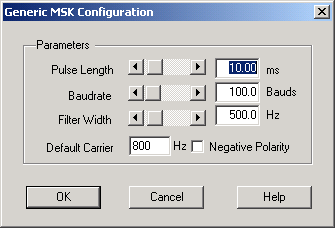Generic MSK Decoder
General description
The Generic MSK (Minimum Shift Keying) decoder is a universal decoder for MSK transmissions. It decodes MSK signals from 10 baud to 2500 baud. In most cases it is used together with the SkySweeper bit analyzing tool, which provides the synchronizing and character display functions. Generic MSK does not support automatic frequency locking. The decoder frequency must be set either by double clicking the left mouse button or setting the Default Carrier parameter in ‘Config’ dialog. The blue bar in the decoder’s spectrum display indicates the frequency of the decoder.
SkySweeper supports both FFT and waterfall display modes for decoder tuning. The Decoder Spectrum Dialog chapter gives more information about spectrum display options.
Configuration
Pressing the ‘Config’ button opens the following Configuration dialog box.
Parameters
Pulse Length
The MSK tone length in milliseconds can be set here. If the mode is already known, the tone length is easy to set. If the pulse length is not known, it has to be analyzed for example by using PHASE, FSA or HFFT display.
Baud Rate
The MSK baud rate can be set here.
Filter Width
Bandwidth of MSK decoder internal filter.
Default Carrier
Default frequency of MSK carrier. For example in ACARS this is always 1800 Hz.
Negative Polarity
Inverts the output bits. As a default, the higher tone means bit ‘1’ and lower means bit ‘0’.
Tones from High
If this is selected the decoded bits are sent to the output from the highest tone to the lowest. As a default, bits are sent from the lowest tone to the highest.
Print Format
The generic decoder print format can be changed by pressing the right mouse button over the text area window and selecting Properties from the pop-up menu. The Properties command opens the Bit Display Configuration Dialog
FFT
The FFT button opens and closes the power spectrum window. You can, for example, close the power spectrum window when the decoder has been locked onto the correct frequency in order to get more space for the text window.
Save
The Save button opens the log file control Dialog, which is used to open or close a log file. The detector text window can also be saved into a file or sent into a socket.
Lock
The Lock button locks or unlocks the decoder frequency. The decoders have the ‘automatic frequency tracking’ feature. Push the Lock button when you want to lock the decoder onto a selected frequency. Push the Unlock button when you want to release the frequency locking.
Reset
The ‘Reset’ button resets the decoder and clears the text window.