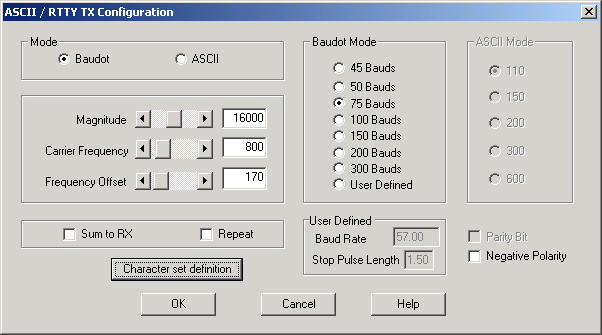General description
The RTTY transmitter supports either the Baudot or ASCII transmission. With ‘config’ button you can configure transmission mode, magnitude & frequency. With ‘load’ you can load transmitted text from a file. Please note, that the RTTY transmitter automatically converts lowercase letters to uppercase letters. ‘Start/Stop’ starts and stops the transmission. When the characters are transmitted the red text ‘transmitting’ is shown in the dialog. If the yellow text ‘ready to transmit’ is shown, you should press the green button in the configuration editor to start the transmission. With ‘reset’ you can reset the transmitter. The RTTY transmitter shows the currently transmitted character block as inverted. Transmission is always started from the cursor position.
Configuration
Pressing the Config button opens the following configuration dialog.
Parameters
Mode
This sets the transmission mode (Baudot/ASCII). Only the asynchronous ASCII is supported.
Magnitude
With this you can set the magnitude (maximum amplitude) of the transmitted signal. The amplitude value is set as an absolute value. When 16-bit processing is used, maximum magnitude will be 32767. If 8-bit processing is used the maximum is 127.
Carrier frequency
This sets the carrier frequency. Please note, that if the transmission is connected directly to one of SkySweeper’s own decoders, the FFT resolution is limited, which might cause the situation that the decoder doesn’t lock exactly to the same frequency, which is sent. This effect has no influence on the performance of the decoder.
Frequency offset
This sets the frequency offset. The location of the second carrier is the carrier frequency + frequency offset.
Sum to RX
With this switch, you can select if the input signal of the RTTY transmission block is added to the RTTY transmission generated by the block. This is very useful feature, when you would like to build multicarrier RTTY transmissions (just put several RTTY transmitters in chain with this switch set on)
Repeat
With this switch you can set if the text in the transmitter dialog will be repeated when the last character is sent. The repeated block starts from the cursor position.
Negative polarity
This negates the frequency polarity.
Baudot speed
Here you can select the Baudot transmission mode. This selection is active only when the Baudot mode is selected.
User Defined
If the user defined baudot mode is selected, baud rate and stop pulse length can be defined in the edit boxes.
ASCII asynchronous
Here you can select the ASCII transmission mode. This selection is active only when the ASCII mode is selected.
Parity bit
Here you select is the parity bit used or not. This switch is active only when the ASCII mode is selected.
Character Set Definition
By clicking this button, the RTTY character set can be changed.in the Character Set Configuration Dialog
Macro
The ‘Macro’ button opens or closes the TX macro panel.
Load
The load button opens the transmitter load data control dialog, which is used to read text from file or socket into transmission text window.
Start
The ‘Start’ button starts transmission from the cursor position. If there are text is selected in the transmission window, only selected text is sent. It is not possible to edit transmission window when transmission is on. Transmission can be stopped any time pressing the ‘Stop’ button. If the TX control signal is enabled start and stop button sets the signal on and off.
Reset
The Reset button clears the transmission window and resets the transmitter.