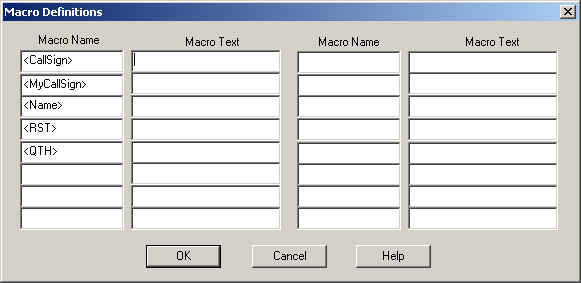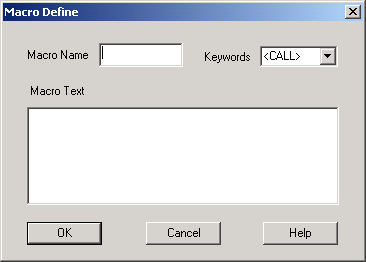TX Macro Panel
All text transmitter blocks and the Chat Application contain the Macro Panel. The Macro Panel is used to store predefined blocks of text, which can easily be copied into the transmission buffer. In transmitter blocks, the TX Macro Panel can be activated/deactivated by clicking ‘Macro’.
TX ON/OFF
This activates/deactivates the transmitter. Before transmission starts SkySweeper has to be in run mode (green button pressed).
Macros
The button will opens a dialog box, where user can define values for pre-define macro texts. It allows user to define also own macro keyword and corresponding texts for them.
Clear
This button clears the TX buffer. The transmitting has to be stopped first.
Load
Pressing the TX macro panel Load button, all macro definitions are loaded from file, which has been saved before with the Save button.
Save
Pressing the TX macro panel Save button, all macro definitions can be saved into file. Saved macro definitions can be loaded from any TX or chat transmitter macro panel. This makes possible to transfer macro definitions from one mode to another mode.
Macro Button Definitions
The macro and macro group can be named by clicking the right mouse button over the macro button (‘—‘) or macro group button(‘1’-‘5’). Clicking right mouse over the macro button will open a dialog shown below. It allows user to define macro’s name as well as a content of the macro. The macro can contain text and other macros mixed freely.
There is a quick selection for keywords in the right corner of the Macro Define box, so you don’t have to write the keywords in the macro. Just select them when needed and they are inserted into your macro.
There are the following pre-defined macro keywords:
-CallSign call sign
-MyCallSign my call sign
-Name Name
-RST Readability Strength Tone
-QTH my location
-RX When this is found, transmitting will be stopped
-Date Current date
-Time Current time
-UTC Date Current UTC date
-UTC Time Current UTC time
-File Input text file
-Audio Input audio file (.WAV file will be played when transmitter reaches this macro)
The user defined macro keywords are also visible in the quick selection drop down menu.