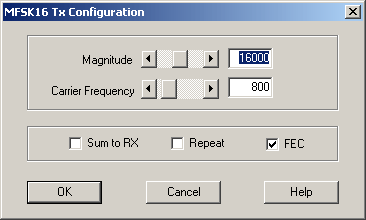General description
The MFSK16 is based on the multitone FSK modulation and also utilises the most modern FEC (Forward Error Correction) techniques as well as interleaving. The MFSK16 provides 31 WPM text throughput with FEC and 62 WPM with no FEC.
With ‘config’ button you can configure transmission magnitude & frequency. With ‘load’ you can load a transmitted text from a file. ‘Start/Stop’ starts and stops the transmission. When the characters are transmitted, the red text ‘transmitting’ is shown in the dialog. If the yellow text ‘ready to transmit’ is shown, you should press the green button in the configuration editor to start the transmission. With ‘reset’ you can reset the transmitter. The MFSK16 transmitter shows the currently transmitted character as inverted. Transmission is always started from the cursor position.
Configuration
Pressing the ‘Config’ button opens the following configuration dialog.
Parameters:
Magnitude
With this you can set the magnitude (maximum amplitude) of the transmitted signal. The amplitude value is set as an absolute value. When 16-bit processing is used then maximum magnitude will be 32767. If 8-bit processing is used the maximum is 127.
Carrier Frequency
This sets the carrier frequency. Please note, that if the transmission is connected directly to one of SkySweeper’s own decoders, the FFT resolution is limited, which might cause the situation that the decoder doesn’t lock exactly to the same frequency which is sent. This effect has no influence on the performance of the decoder.
FEC
If FEC is selected the Forward Error Correction is in use. This means that interleaving and convolution coding is used to protect the data. When FEC is selected the text throughput will be dropped by 50%.
Sum to RX
With this switch, you can select the input signal of the MFSK16 transmission block added to MFSK16 transmission generated by the block. This is very useful feature, when you would like to build multicarrier transmissions (just put several transmitters in chain with this switch set on)
Repeat
With this switch you can set if the text in the transmitter dialog will be repeated when the last character is sent. The repeated block starts from the cursor position.
Macro
The ‘Macro’ button opens or closes the TX macro panel.
Load
The load button opens the transmitter load data control dialog, which is used to read text from file or socket into transmission text window.
Start
The ‘Start’ button starts transmission from the cursor position. If there are text is selected in the transmission window, only selected text is sent. It is not possible to edit transmission window when transmission is on. Transmission can be stopped any time pressing the ‘Stop’ button. If the TX control signal is enabled start and stop button sets the signal on and off.
Reset
The Reset button clears the transmission window and resets the transmitter.
.