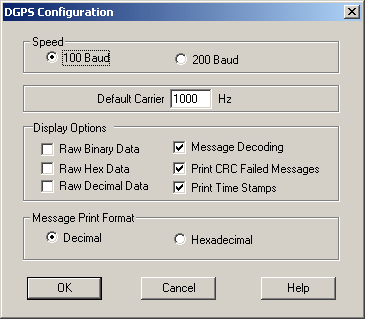General Description
The Marine Differential GPS (DGPS) system provides the correction values to GPS decoders. SkySweeper DGPS decoder decodes the DGPS message types which will contain the ID, frequency or location information of the transmitting station. The speeds of 100 and 200 bauds are supported. DGPS is based on MSK modulation. The automatic frequency locking is not supported. The frequency can be set by double clicking the mouse on the required frequency position or by setting the default carrier value in the DGPS configuration dialog.
‘Reset’ resets the decoder. Received text can be saved using ‘Save’.
SkySweeper supports both FFT and waterfall display modes for the decoder tuning. The Decoder Spectrum Dialog chapter gives more information about the spectrum display options.
Parameters can be modified by pressing the ‘Config’ button. Note: you can install several decoders in one configuration, if required.
Configuration
Pressing the ‘Config’ button opens the following Configuration dialog box.
Parameters
Speed
The modulation speed is selected here. SkySweeper supports 100 baud and 200 baud DGPS decoding.
Default Carrier
The modulation center frequency can be predefined here. It can be then changed by mouse, if needed.
Raw Binary Data
If this option is selected, the received data is printed in binary format.
Raw Hex Data
If this option is selected, the received data is printed in hexadecimal format.
Raw Decimal Data
If this option is selected, the received data is printed in decimal format.
Message Decoding
If this option is selected, the received data is printed in message format.
Print CRC Failed Messages
If this option is selected, the messages which CRC (error checking) has failed will also be printed.
Print Time Stamps